Docker Full Circle: Continuous Integration (CI) with Cypress
June 25, 2019
You’re at work and your team has adopted Docker for development. That’s great! Everyone is using your custom Docker image to manage dependencies and any other environment requirements. You’ve nearly made it look just like your production environment. High five!
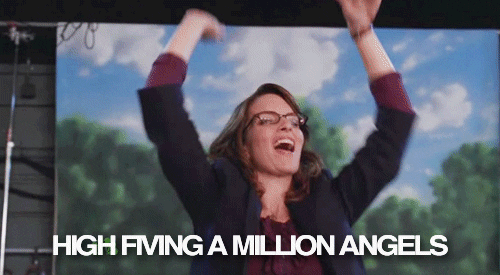
Fast forward to the end of the sprint and you’re all clamouring to get in your features, but you have yet to hand off your work to QA… again. It always ends up that the last day or two of the sprint, you hand off all of your tickets to QA and just wait for your ticket to be closed off. If you are a QA and you’re reading this, I apologize for having contributed to this trend.
But what if I told you there’s a better way? Hopefully, the empathy you have for your QA on your team would encourage you to keep reading. And if you don’t have a QA, then I implore you to continue.
Note: This article is a continuation of my series about Docker. You can read it here: Custom Docker Images for Development
CI: Continuous Integration
Continuous integration is the concept of regularly committing code to the main branch of your app’s repository as opposed to having numerous long lived branches where large features are built and only merged once these large features are considered complete.
However, making many small isolated code check-in (commits) to the mainline (develop or master branch) of your application can be nerve racking if you don’t have the proper checks and balances in place to ensure that you don’t accidentally break your app, (or, if you do, that you catch these breaking changes early and fast).
In this article, we’ll look at building a continuous integration pipeline that will automatically ensure our code passes code linting, unit tests, build step, and even end-to-end (E2E) tests. This pipeline will use CircleCI to monitor your code in GitHub. When it detects an update, it will pull your code and then use Docker to execute validation steps that we configure. If everything passes, our production Docker image will be published to Docker Hub (our Docker image repository) or to a private docker repository.
Prerequisites
We’ll be covering a lot of topics to setup the entire pipeline, including Docker, GitHub, CircleCI, Cypress, and Docker Hub. Below I outline some basic setup and knowledge that will make this easier to follow and understand.
Docker
In this article, we’re going to look at CI/CD pipelines with CircleCI and we’re going to use a modified version of the Docker image from the previous article about Custom Docker Images for Development. Some knowledge of Docker is required. However, instead of using Docker for development, we will build a “production ready” Docker image to run E2E tests against.
Cypress
Cypress is the E2E test runner that we will configure in our CI pipeline. We won’t discuss writing E2E tests in this article. We will only modify the default Cypress config that VueCLI sets up our project with. We will also add an e2e step in our CircleCI configuration. No previous Cypress knowledge is required.
VueCLI
Our app is the default app created by VueCLI (@vue/cli). You can run vue create docker-demo to create a new Vue Project.

GitHub
The CI pipeline will connect to your GitHub repository. You will need a GitHub account. Create your repository in GitHub and push your project.
Connecting CircleCI to GitHub
You will need to configure CircleCI to connect to your GitHub account. There is great documentation on that to get you started. It would be beneficial if you have some understanding of CircleCI and how YAML is structured. We will be going over some more intermediate techniques using CircleCI at the end of this article.
Docker Hub
At the end of the article, we will connect CircleCI with Docker Hub and then publish the Docker image to a remote repository as the final step of our CI pipeline. This is to ensure that the same image we tested is being persisted. We use the same image for deploying to QA/production. This way, we avoid rebuilding this image on a different machine which could introduce some variance in the final built asset. Ensure you have an account with Docker Hub. Otherwise, you can publish to your Docker repository of choice.
Configuring Docker for “Production”
Our app is the default app created by VueCLI. We selected Cypress as the E2E testing library, but we’ll need to change a little bit about how it works by default to be more efficient with our Docker container management. But, before we setup Cypress, let’s look at the Dockerfile responsible for building the “production ready” version of our app.
Create a Dockerfile in your project’s root and use this content:
# Builder
FROM node:9.11.1 as builder
COPY package*.json /tmp/
RUN cd /tmp && CI=true npm install
WORKDIR /usr/src/app
COPY . /usr/src/app/
ENV NODE_ENV=production
RUN cp -a /tmp/node_modules /usr/src/app/ && npm run build
# Make production build
FROM node:9.11.1 as prodBuild
RUN npm install -g http-server-ssl http-server
WORKDIR /app
COPY --from=builder /usr/src/app/dist .
EXPOSE 80
EXPOSE 443
CMD [ "http-server-ssl", "-p", "443", "-S", "/app" ]You should notice a few things different from our development Dockerfile.dev. Please use this Dockerfile.dev in your project. It was slightly updated from the previous blog post to also use multistage builds which are described below. It will be used in our CI pipeline to run unit tests.
Multistage Builds
This time, we have 2 FROM statements which are aliased with the as keyword. This allows us to use what are called “Multistage Builds”.
Note: Docker’s multistage builds requires Docker v17.05 or later. More documentation can be found here.
In a nutshell, it enables us to slim down our final images, and keeps all the logic to do so in a single Dockerfile. Here are some changes to note:
- Each new
FROMline defines a new stage. - Name you stages (
as ....). This is how you will reference them later in yourDockerfile - You can use
--fromin theCOPYcommand to pull built assets from earlier stages. --fromcan also target completely different images (either local or from a linked repo)- Running
docker buildwill build the entireDockerfile(down to the last stage defined) by default - You can stop at a specific stage with
docker build --target stageName
The builder stage has all of our dependencies, including development dependencies. This is because we require the vue-cli-service (which is a development dependency) to build our final dist/ folder. At the end, we just need an http-server to host our static files, because we don’t have a node server running. The prodBuild stage then only needs to copy the dist/ folder from our builder stage and setup the http-server.
Now that we have that setup, let’s also setup our Cypress server.
Cypress in Docker
We’ve taken all this time to optimize our Docker image for our production application. In order to keep our production image clean, we don’t want to include test utils or other libraries that are only used for testing in our production image. Instead, we will isolate Cypress into its own Docker image.
With that in mind, create a new folder in the root of your project named cypress/. In that folder, create a file package.json, cypress.json, and Dockerfile.cypress.
Cypress Dependencies :: package.json
Here we can see what the actual dependencies for running a stand-alone Cypress instance looks like. We have our tests from our main project, and we install Cypress in this Docker image.
{
"name": "e2e",
"version": "1.0.0",
"description": "",
"main": "index.js",
"directories": {
"test": "tests"
},
"devDependencies": {
"cypress": "^3.1.2"
},
"keywords": [],
"author": "",
"license": "ISC"
}Cypress Configuration :: cypress.json
Our cypress configuration only points to the plugins which are the defaults your VueCLI generated project will come with.
{
"browser": "chrome",
"pluginsFile": "tests/e2e/plugins/index.js"
}Note: If you used VueCLI to build your project, and you selected Cypress for E2E tests in the CLI, you will have
@vue/cli-plugin-e2e-cypressas a dependency in your mainpackage.json.
This package is no longer necessary, as we will be running our Cypress tests from a separate container. This makes it faster to install development dependencies in our main
Dockerfile(in the root of the project) since we don’t need Cypress in our development image either.
Run the following two commands in the root of your project >
npm uninstall --save-dev @vue/cli-plugin-e2e-cypress>npm install --save-dev eslint-plugin-cypress
Cypress Docker Image :: Dockerfile.cypress
Here’s the content for the Dockerfile.cypress
FROM cypress/base:8 as e2eBuild
# Copy NPM & Install
COPY ./cypress/package.json /tmp/package.json
RUN cd /tmp && CI=true npm install
RUN CI=true /tmp/node_modules/.bin/cypress install
RUN mkdir -p /e2e && cp -a /tmp/node_modules /e2e/
WORKDIR /e2e
# Copy files for config
COPY ./cypress/cypress.json /e2e
# Run tests
CMD ["./node_modules/.bin/cypress", "run" ]Note:
CI=trueis used to suppress an exorbitant amount of verbose console outputs during the cypress installation
Similar to what we’ve done with our app’s Dockerfile, we first copy our package.json, install dependencies and move those dependencies to our working directory. We don’t copy in our tests, because we will eventually be running these tests in a CI environment, and that environment will be pulling our code repository, so instead we will use a volume to mount the tests into the container. This will be managed with docker-compose.
Orchestrating Multiple Containers with Docker Compose
Using Docker Compose is a great way to convert most of the docker command line arguments into configuration in your YML file. Additionally, we can create multiple containers and even alias them and reference them in the configuration for other containers. Let’s make a docker-compose.yml file in the root of our project using the following configuration:
version: '3.2'
services:
web:
image: YOUR_DOCKER_HUB_ACCOUNT/${IMAGE_NAME}:${TAG}
tty: true
environment:
- NODE_ENV=production
command: >
http-server -p 80 /app
cypress:
command: >
./node_modules/.bin/cypress run
depends_on:
- web
environment:
- TAG=${TAG}
- IMAGE_NAME=${IMAGE_NAME}
- CYPRESS_baseUrl=http://web:80/
- CYPRESS_browser=chrome
- CYPRESS_screenshotsFolder=/results/${TAG}/screenshots
- CYPRESS_videosFolder=/results/${TAG}/videos
build:
context: .
# target: e2eBuild # Supported in v3.4 of Docker-Compose
dockerfile: ./cypress/Dockerfile.cypress
volumes:
- type: bind
source: ./results
target: /results
- type: bind
source: ./tests
target: /e2e/testsIn our docker-compose.yml file, we specify two services that will run together; web and cypress. Web will be running the production version of our app on a simple HTTP server, and cypress will be running our Cypress tests.
Note: If you used VueCLI to install cypress as the e2e provider when you setup your project, you will need to comment out the two lines in
/tests/e2e/plugins/index.jswhich set thescreenshotsFolderand thevideosFolder. We will instead be using thedocker-compose.ymlfile to set these folders, allowing us to easily use environment variables in the paths depending on the environment variableTAG.
Inputs / Environment Vars for Production
As you can see in our docker-compose.yml file, we expect several environment variables to be set in order for this file to work properly. The IMAGE_NAME and TAG are required for the web service to start up. We can supply these inline when we run our docker-compose up command.
The important thing to note here is that web relies on having an existing image to run. We don’t want to rebuild our docker image when we run compose. The advantage of using docker is to make sure we use the exact same copy in our tests as we use in production. Therefore, if you want to test your docker-compose locally, you need to first build the prod image as shown in the following section.
Building Production
Run the following command in the root of your project to build your production image.
docker build -t YOUR_DOCKER_HUB_ACCOUNT/docker_demo:latest -f Dockerfile .
After running that, run:
IMAGE_NAME=docker_demo TAG=latest docker-compose build cypress
followed by:
IMAGE_NAME=docker_demo TAG=latest docker-compose up --abort-on-container-exit
Assuming that you have all passing tests, it should run, pass and then close and remove the Docker container for you.
If you look into your project, there will be a video of the test runner in the project root’s /results/latest/videos folder. Open it up and see the glorious success!
Setting up CI Pipeline
Note: If you haven’t already, as per the prerequisites section above, create a repo for your code in GitHub, push it up, and connect your account to CircleCI.
Using NPM to run our Commands
In order to make our CircleCI config cleaner and to allow our developers to easily run our various docker commands in the terminal, we will alias them to npm run ... commands. Here are the custom scripts we will add to our package.json.
...,
"test:lint-unit": "npm run lint && npm run test:unit",
"comment:local": "# === Development Commands === #",
"build:dev": "docker build --target devBuild -t YOUR_DOCKER_HUB_ACCOUNT/${npm_package_name}_dev:latest -f Dockerfile.dev .",
"start:dev": "docker rm mdn_${npm_package_name}_dev_container || true && docker run --rm -it -p 8085:8085 --mount type=bind,src=`pwd`,dst=/usr/src/app -v /usr/src/app/node_modules --name mdn_${npm_package_name}_dev_container YOUR_DOCKER_HUB_ACCOUNT/${npm_package_name}_dev:latest npm run serve",
"start:unit": "docker exec -it mdn_${npm_package_name}_dev_container npm run test:unit",
"comment:prod": "# === Production Commands === #",
"build:prod": "docker build -t YOUR_DOCKER_HUB_ACCOUNT/${npm_package_name}:${TAG:=latest} -f Dockerfile .",
"comment:cci": "# === CircleCI Commands === #",
"build:ci": "docker build --target ciBuild -t YOUR_DOCKER_HUB_ACCOUNT/${npm_package_name}_ci:latest -f Dockerfile.dev .",
"start:ci": "docker run --rm YOUR_DOCKER_HUB_ACCOUNT/${npm_package_name}_ci:latest npm run test:lint-unit",
"comment:e2e": "# === e2e Testing Command === #",
"build:cypress": "IMAGE_NAME=${npm_package_name} TAG=${TAG:=latest} docker-compose build cypress",
"start:cypress": "IMAGE_NAME=${npm_package_name} TAG=${TAG:=latest} docker-compose up --abort-on-container-exit",
...Note: The comments are only for logical separation to make it easier to read.
Important: The
namein yourpackage.jsonmust match your$IMAGE_NAMEenvironment variable we use below. I useddocker_demoin these examples, so thenamein mypackage.jsonis alsodocker_demo
CircleCI Configuration
Create a new folder in your project root named .circleci/ and create a file within it called config.yml with the following content:
defaults: &defaults
machine:
docker_layer_caching: true
version: 2.1
commands:
setupenv:
description: "Simple command to Setup Environment Variables"
steps:
- checkout
- run:
name: Setup Environment Variables
command: |
echo 'export TAG=${CIRCLE_SHA1}' >> $BASH_ENV
echo 'export IMAGE_NAME=docker_demo' >> $BASH_ENV
cache-app:
description: "Cache the Production Docker Image"
parameters:
cache:
type: boolean
default: false
steps:
- when:
condition: <<parameters.cache>>
steps:
- run:
name: Save Docker Image
command: |
mkdir -p docker-cache
docker save -o docker-cache/built-image.tar YOUR_DOCKER_HUB_ACCOUNT/$IMAGE_NAME:$TAG
- save_cache:
key: docker_cache_key-{{ .Environment.CIRCLE_SHA1 }}
paths:
- docker-cache
# Job Definition List
jobs:
unit-test:
<<: *defaults
steps:
- setupenv
- run:
name: Lint & Unit Test Application
command: |
npm run build:ci
npm run start:ci
build:
<<: *defaults
steps:
- setupenv
- run:
name: Build Production Docker Image
command: |
npm run build:prod
build-and-cache:
<<: *defaults
steps:
- setupenv
- run:
name: Build Production Docker Image
command: |
npm run build:prod
- cache-app:
cache: true
acceptance-test:
<<: *defaults
steps:
- setupenv
- restore_cache:
key: docker_cache_key-{{ .Environment.CIRCLE_SHA1 }}
- run:
name: Load Image from Docker Cache
command: |
docker load < docker-cache/built-image.tar
- run:
name: Run End-to-End Tests
command: |
mkdir -p ./results/$TAG/screenshots ./results/$TAG/videos
npm run build:cypress
npm run start:cypress
- store_artifacts:
path: ./results
publish:
<<: *defaults
steps:
- setupenv
- restore_cache:
key: docker_cache_key-{{ .Environment.CIRCLE_SHA1 }}
- run:
name: Load Image from Docker Cache
command: |
docker load < docker-cache/built-image.tar
- run:
name: Publish Docker Image
command: |
echo $DOCKER_PWD | docker login -u $DOCKER_LOGIN --password-stdin
docker push YOUR_DOCKER_HUB_ACCOUNT/$IMAGE_NAME:$TAG
workflows:
version: 2.1
build-test-acceptance-publish:
jobs:
- unit-test
- build:
requires:
- unit-test
filters:
branches:
ignore:
- develop
- master
- build-and-cache:
requires:
- unit-test
filters:
branches:
only:
- develop
- master
- acceptance-test:
requires:
- build-and-cache
filters:
branches:
only:
- develop
- master
- publish:
requires:
- acceptance-test
filters:
branches:
only:
- develop
- masterIn our config.yml file above, we define 3 top level categories of commands, jobs and workflows.
Commands, Jobs and Workflows
Commands are reusable snippets of configuration that can be reused throughout our CI pipeline definition. They can even accept parameters.
Here are the two commands we defined above:
setupenvwill setup our environment by pulling the code that is being run through the pipeline, and setting the relevant environment variables to be used by ourpackage.jsoncommands.cache-apphelps us cache the built image to a tar file and preserve it in CircleCI to be used in a later step.
Jobs are a series of steps that can be leveraged in our workflows (explained below). In our code above, we define the following jobs:
unit-testrun unit tests, and ensure they’re all passingbuildensure the build doesn’t failbuild-and-cachesame as above, but will cache the prodBuild to be used in theacceptance-testacceptance-testruns our e2e tests in cypresspublishpushes our docker images to Docker Hub that successfully pass all the above steps
Workflows are a sequence of jobs that can be filtered and run against your code depending on how the filters are configured. In this project, we have only one workflow that will run sequentially. Some of the jobs in the workflow also have a requires property which specifies which jobs are required to have passed successfully before the job can run.
Basically, we have two main flows, one that will be applied to the branches: develop and master and the second flow which is applied to all other branches.
developandmasterwill first executeunit-testfollowed bybuild-and-cache, thenacceptance-testand finallypublish. If any of these jobs fail, the workflow will halt and the build will have failed. CircleCI will then send a notification to people subscribed to the project.- All other branches will only have
unit-testandbuildrun against the code. This is a cost savings measure since we pay for runtime used on CircleCI. This allows for fast feedback and also speeds up the continuous integration pipeline since any subsequent steps could be run in parallel.
Anchors
YAML allows declaring a node as an anchor. This means this node will be referred to somewhere later in the YAML. We use this feature of YAML to avoid repeating the first 3 lines in each of the jobs that we define. You can read more about anchors here.
Cache and Artifacts
These are two cool features that we leverage in our CircleCI config: artifacts (used to preserve the screenshots and videos that Cypress will generate for us to view in the CircleCI webapp) and cache which we use to preserve some assets between jobs. This way we can leverage our built docker images between the build-and-cache and acceptance-test without having to publish it to a remote repository as an intermediary step.
Publishing
In our final step, we publish the image to a docker repository. In our case, we’re using docker hub.
Here are the environment variables we need to set in CircleCI:
DOCKER_LOGIN:: Your Docker Hub usernameDOCKER_PWD:: Your Docker Hub password
These need to be set as project specific environment variables inside of CircleCI’s project settings. This is covered in their documentation found here.
Enhancements
All of this is to say, this is only one way to accomplish the goal of testing our code automatically as new code is pushed to our repository. Here are a few ways this could be improved.
- Change from publishing to Docker Hub to AWS ECR in order to have private Docker repositories
- Use the same builder for
ciandprod. The initial step for running unit tests installs development dependencies. So does the builder in the prod build Dockerfile. We could avoid installing dependencies twice by leveraging a single image that is built from the builder stage for both the unit-tested version and the prod builder version.
If you have your own ideas on how to improve this CI pipeline, reach out to me on Twitter @martindevnow and share your thoughts!